How to download MovieBox with TuTuApp iOS 9 – Latest iOS 11.4.1 and iOS 12 without jailbreak [2017]
Download Moviebox from Tutuapp – MovieBox is a Fantastic App for iOS users Because it allows you to watch new and popular HD Movies, TV shows, NEW Trailers, Cartoons, Music Videos. MovieBox is an increasingly popular App because it provides to watch and download movies & TV shows totally free.
MovieBox can download with or Without Jailbreak. Now MovieBox supports iOS 9, iOS 10,iOS 11, iOS 11.4, iOS 11.4.1 and latest iOS 12. You can download MovieBox latest version directly via tutuapp AppStore Follow our guide and Download MovieBox on your iPhone, iPad.
Follow my video
Follow this tutorial.
Download Tutuapp latest version for your ios device from here – Tutuapp download
Step 1
Open safari browser on your iPhone or iPad,
Step 2
Search tutuapp.vip on your safari browser.
Step 3
Select Regular (Free)in black color, you can see it comes green color.
Step 4
Select Download now, then massage will appear to install App.
Step 5
Go to your home screen, you can see tutuapp Downloading… on your device.
Step 6
Click tutuapp then massage will appear “Untrusted Enterprise Developer”. Cancel it & go your settings.
Step 7
Go Settings > General > profiles and Device Management, then you can see Winner media Co,Ltd App then click it.
Step 8
Now you can see it’s not Trust yet, then click it and new massage will appear allow to Trust, then click” Trust”
Step 9
Then go to your home screen and click tutuapp again. Your app will start and massage will appear to send your notification to tutuHelper. Click “Don’t Allow”
Step 10
Then go to tutuapp third page and click Start Now.
Step 11
Now you can see tutuapp home page then select apps menu below the page.
Step 12
Select charts, it will appear MovieBox app in this chart. Then select “Get” to install MovieBox.
Step 13
Now begin to downloading MovieBox on your device. After complete massage will appear for install it. Then click install.
Step 14
Go to your device home screen, you can see MovieBox is installing your device.
Step 15
After install, click MovieBox app, Then massage will appear “Untrusted Enterprise Developer”, cancel it.
Step 16
Go to Settings > General > profiles and Device Management > Suzhou ding chi network technology > click Trust. (Same method in step 6/7).
Step 17
Now your MovieBox is ready to use, click your MovieBox icon on home screen and massage will appear for “thanks” click it and enjoy with MovieBox.
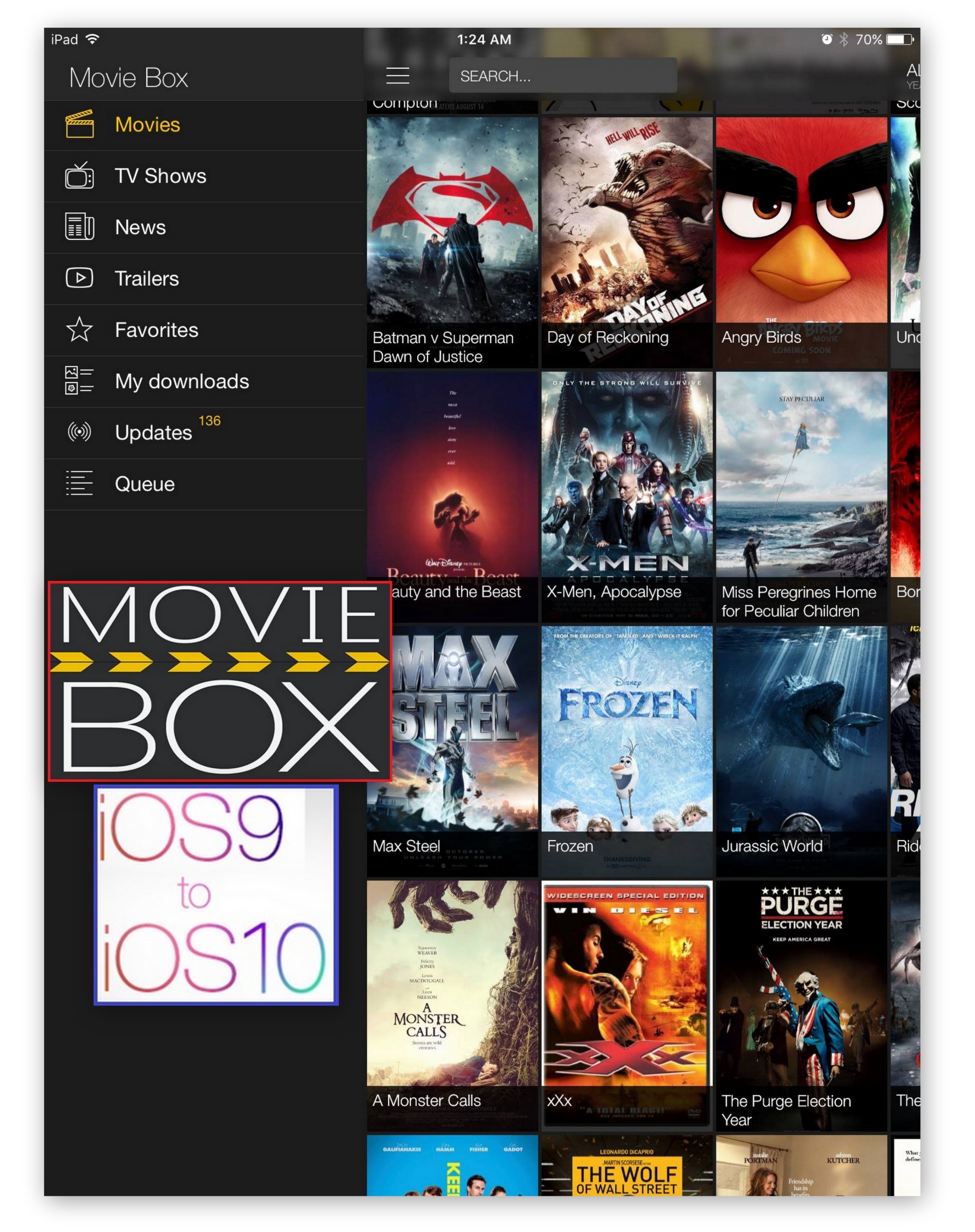
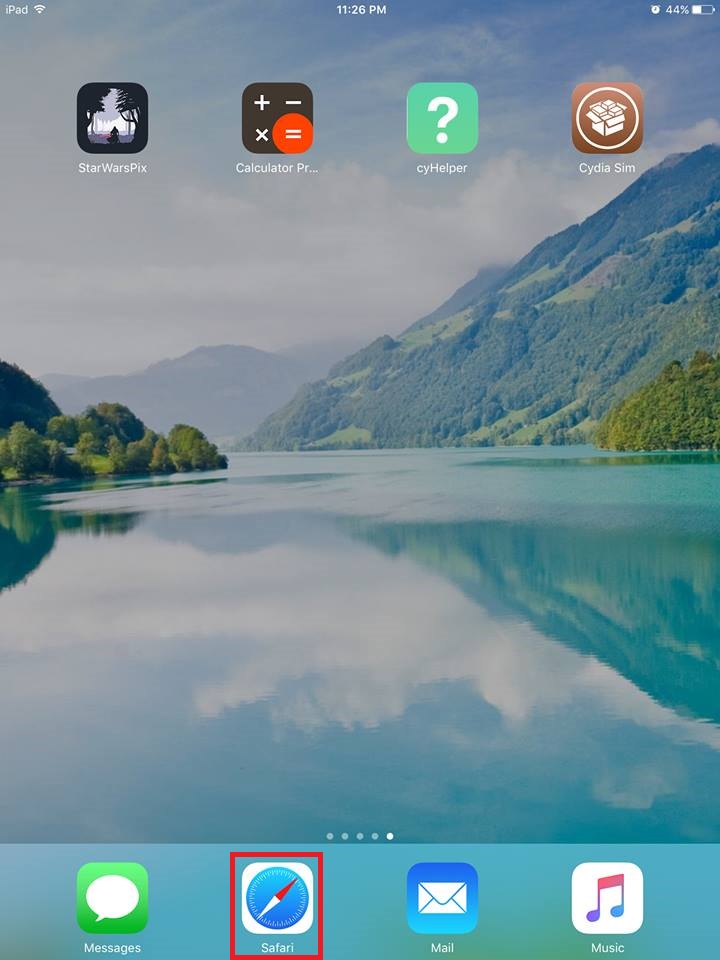
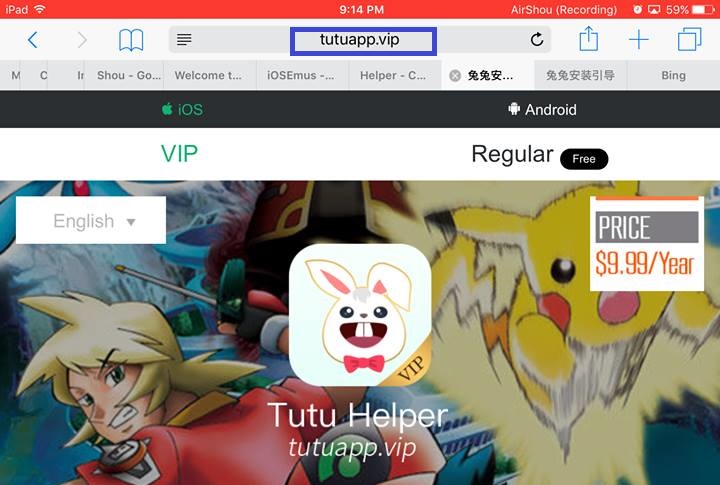
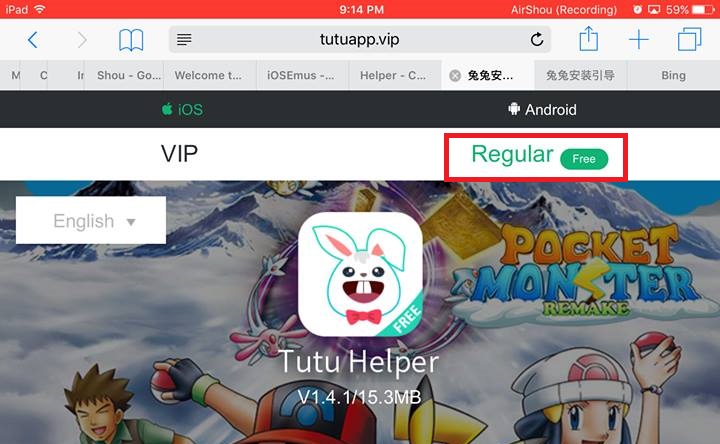
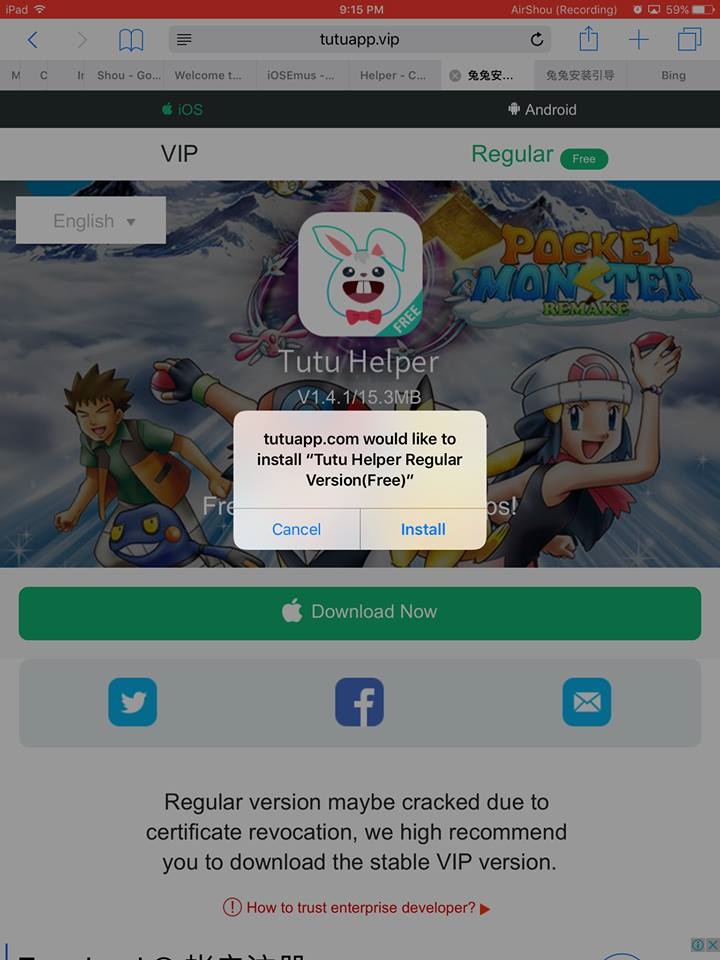
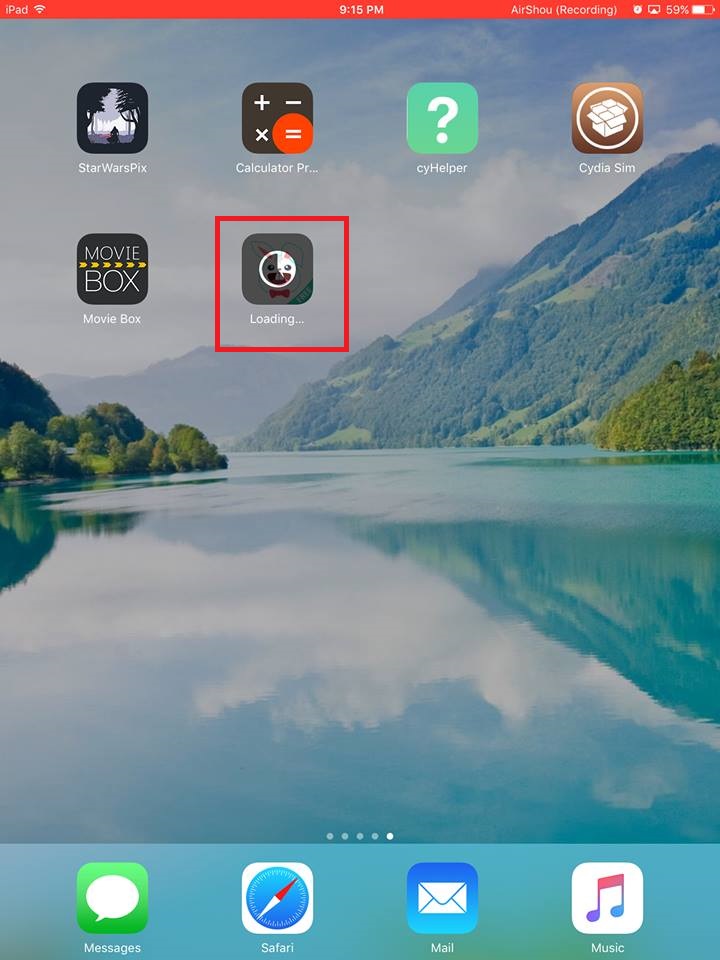
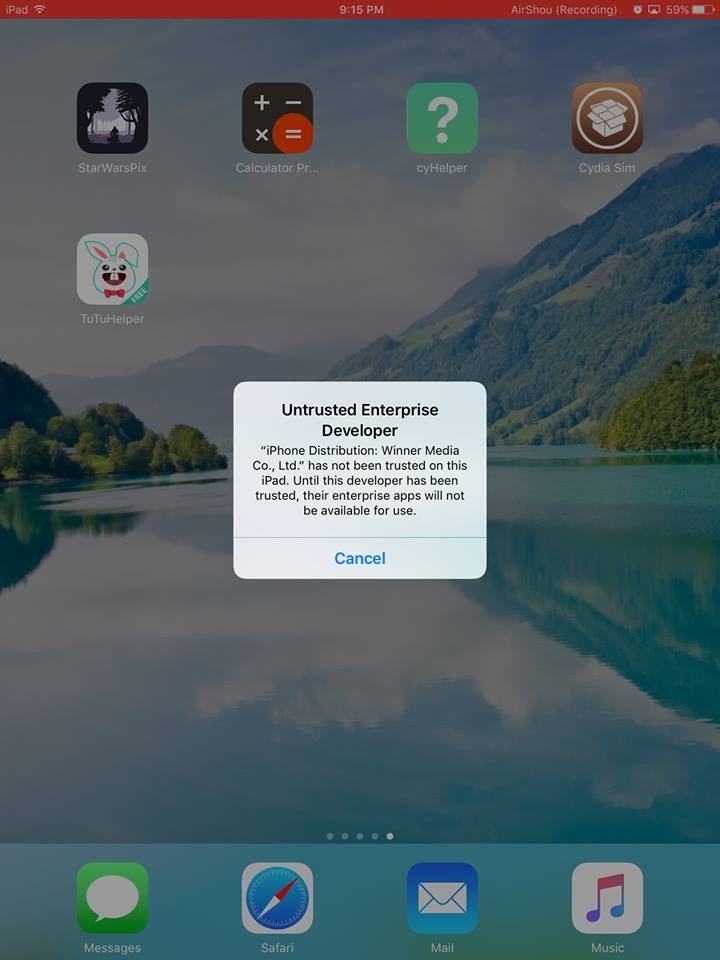
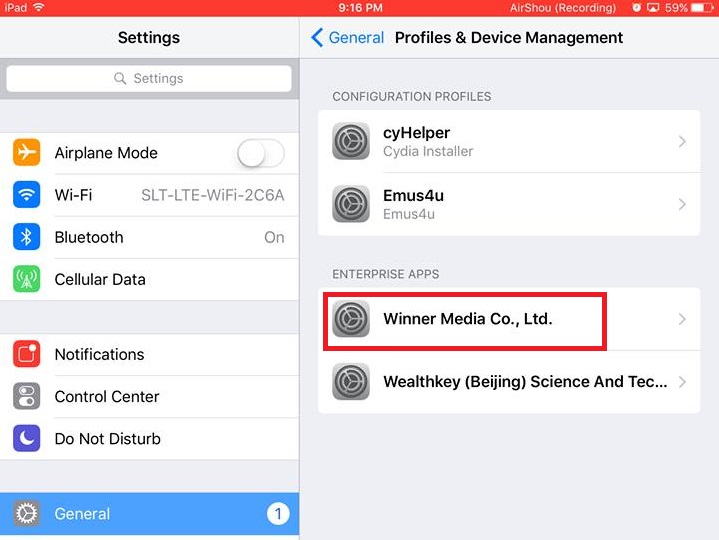
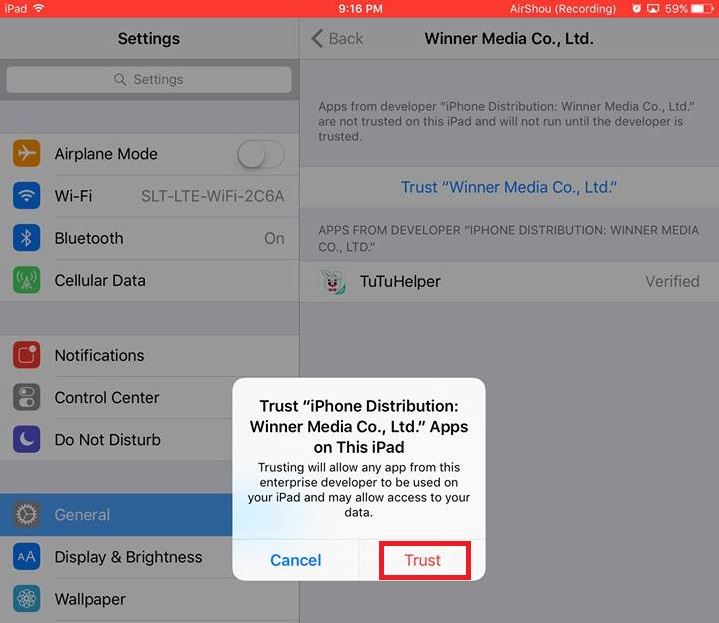
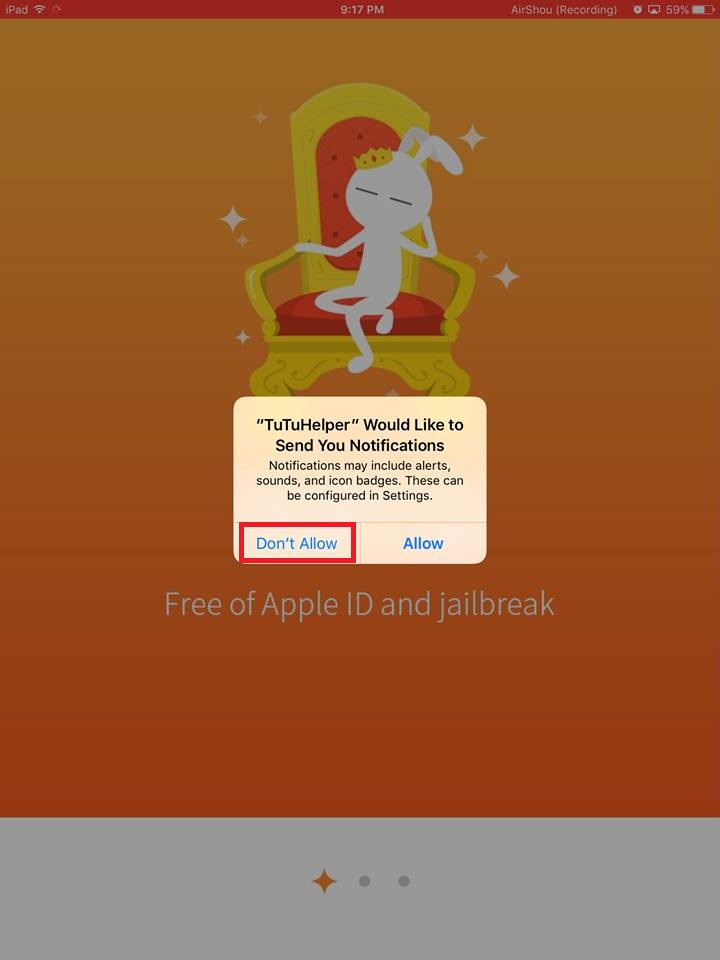
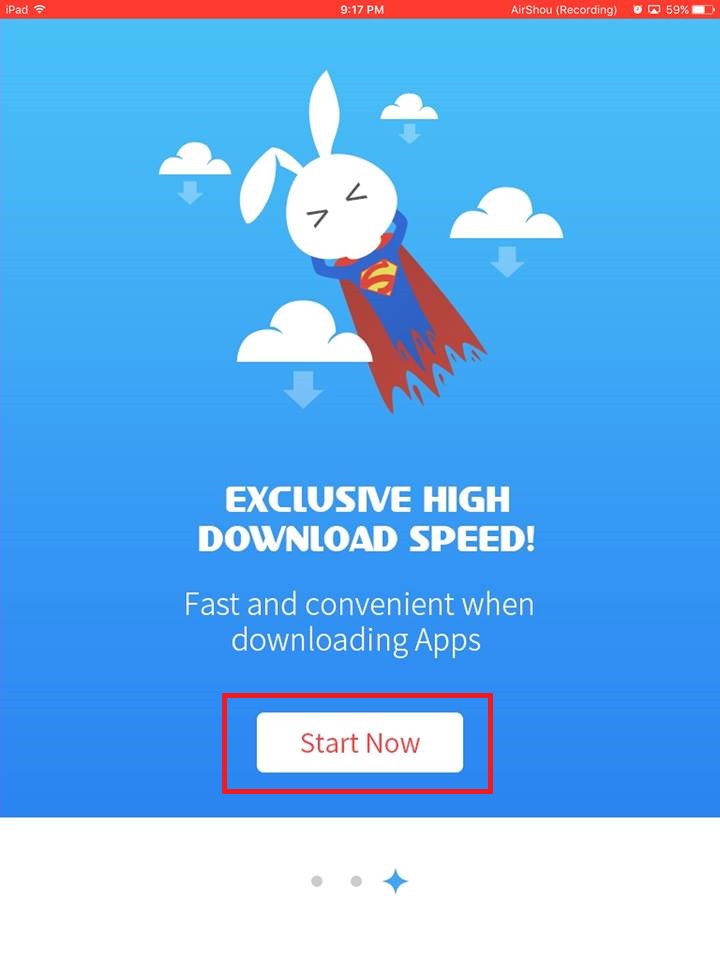
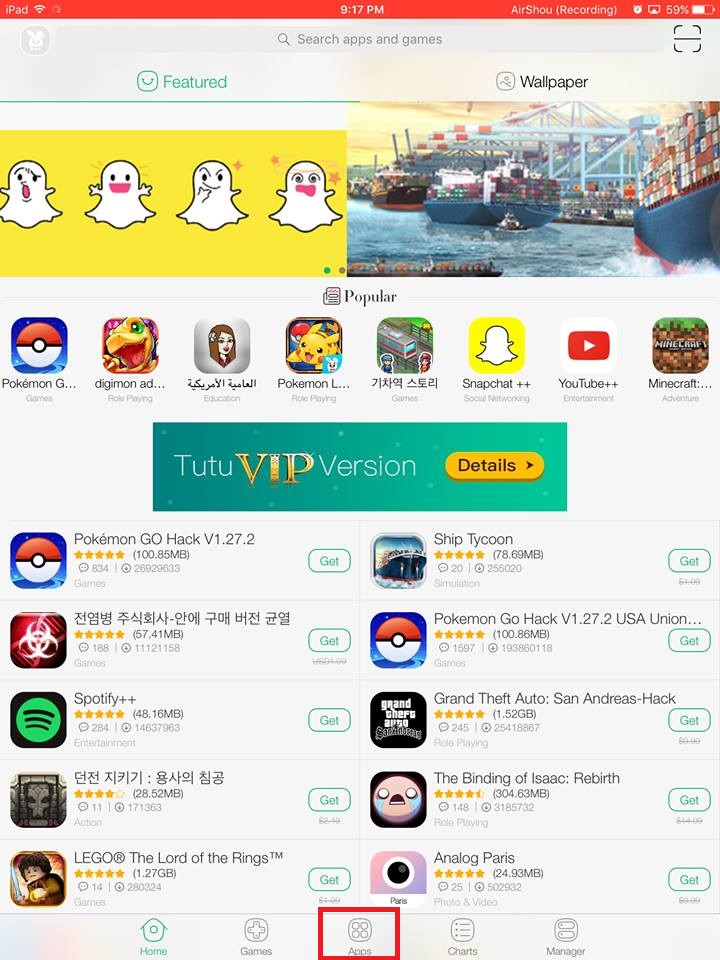
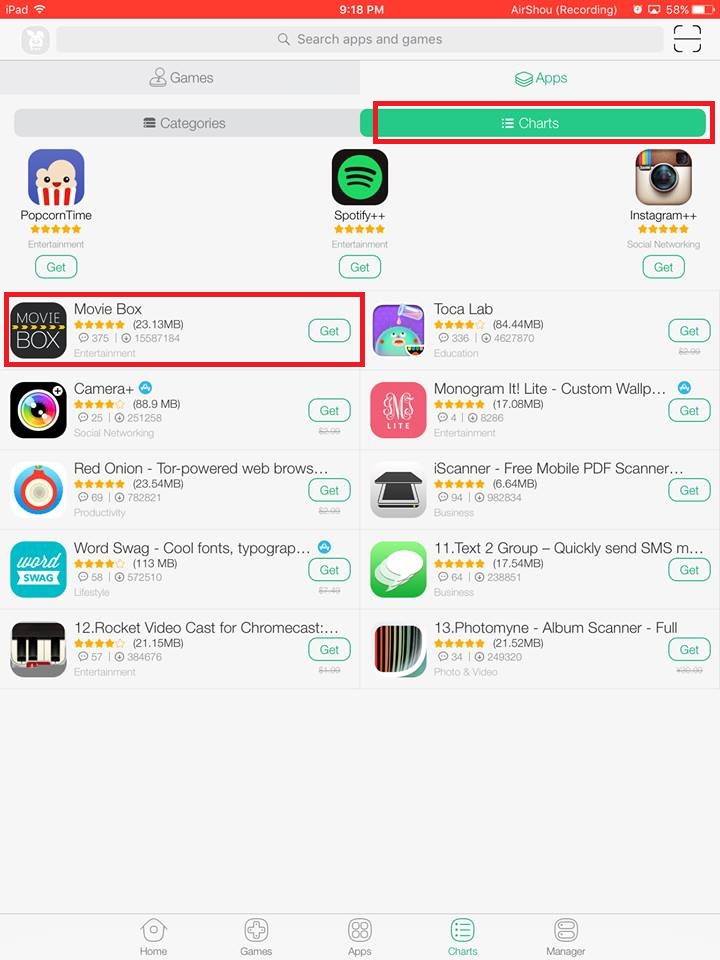
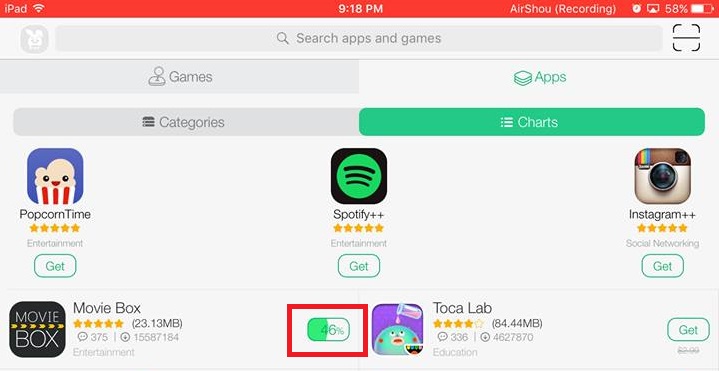
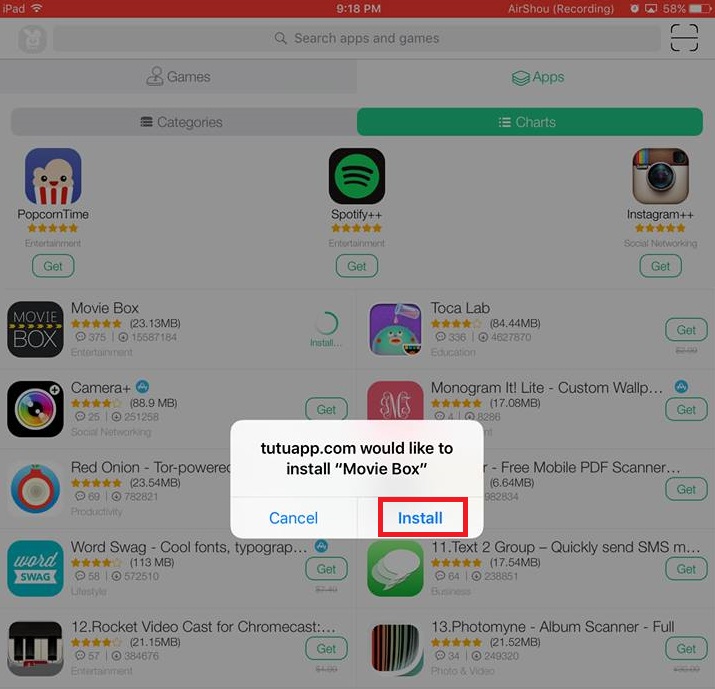
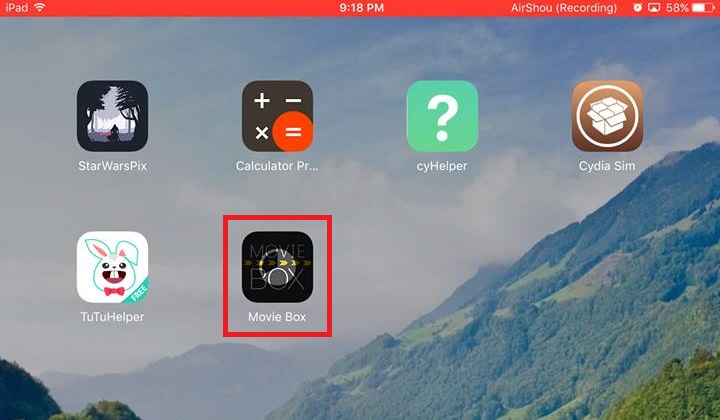
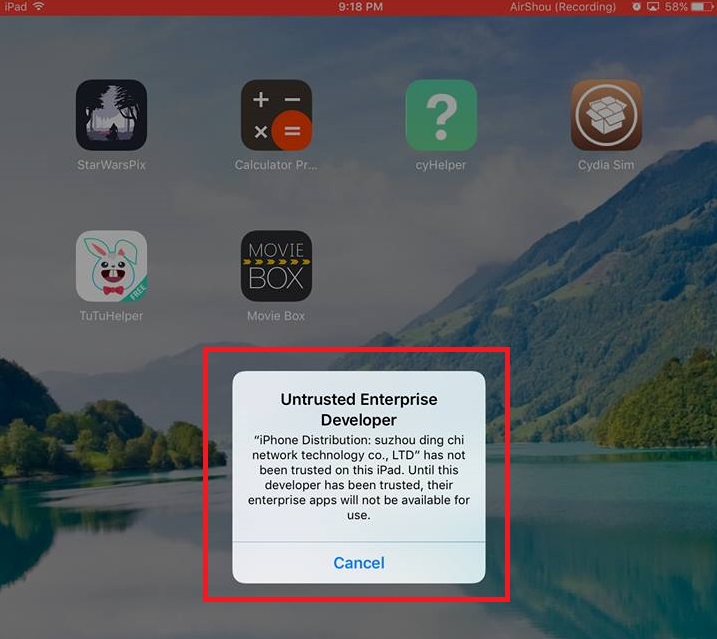
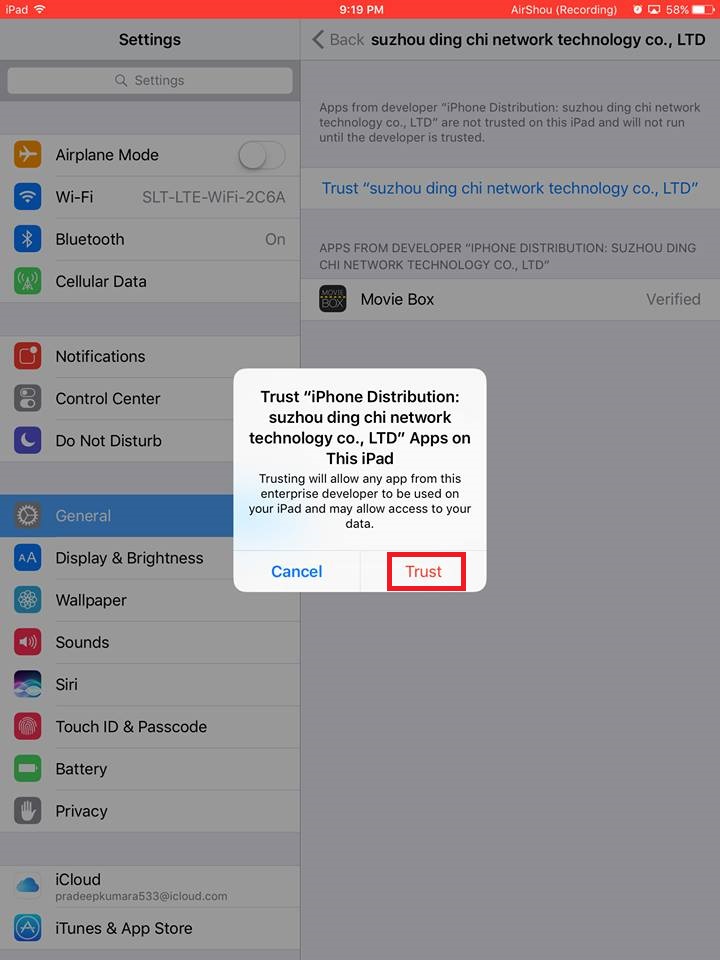
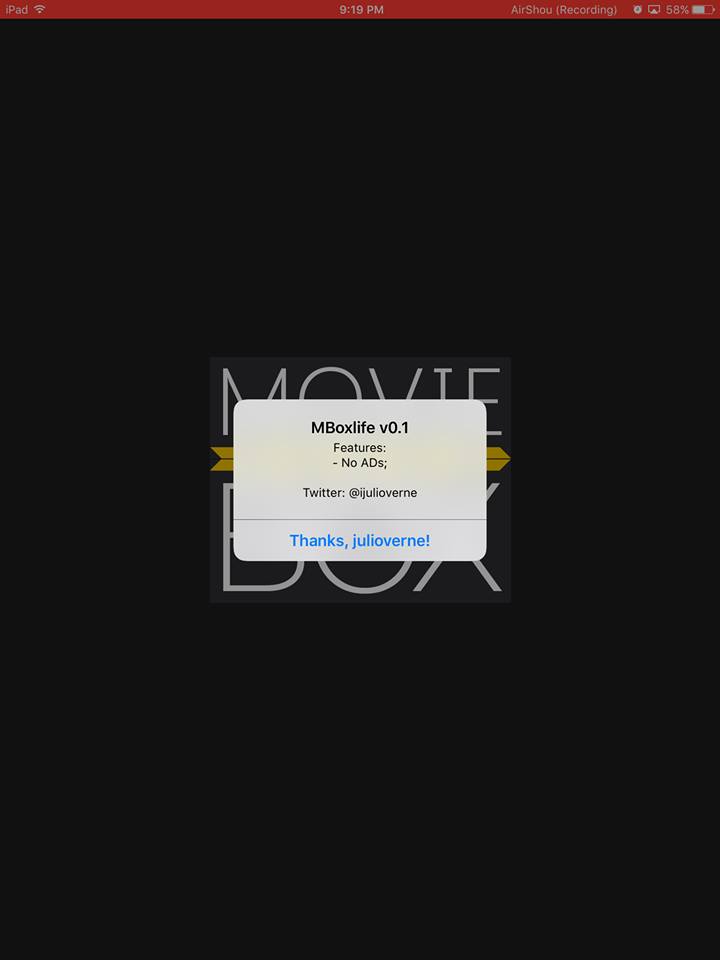
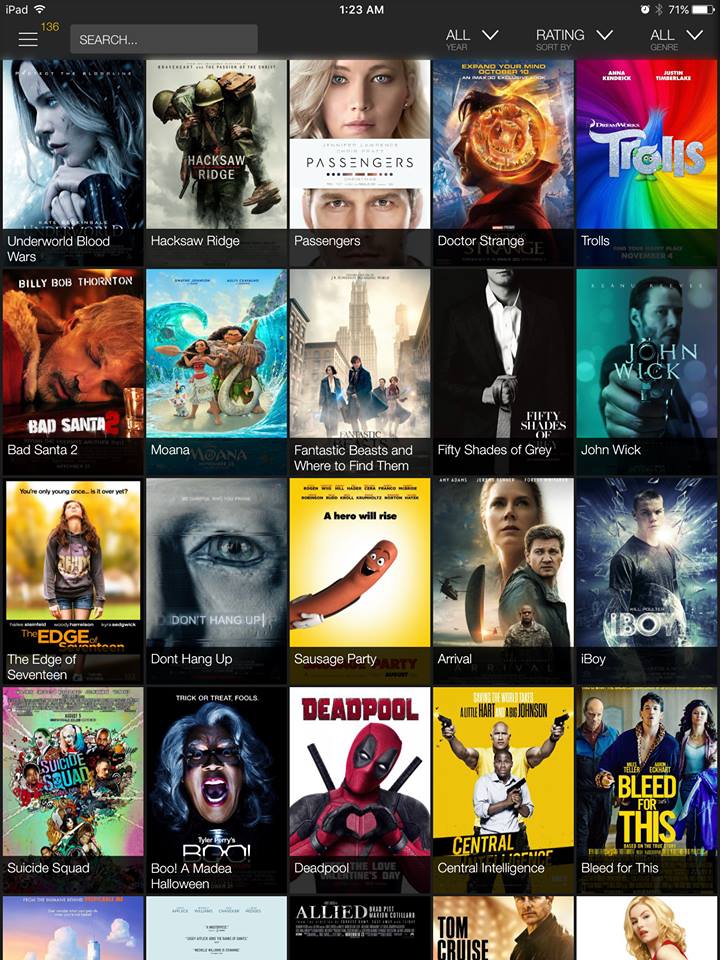
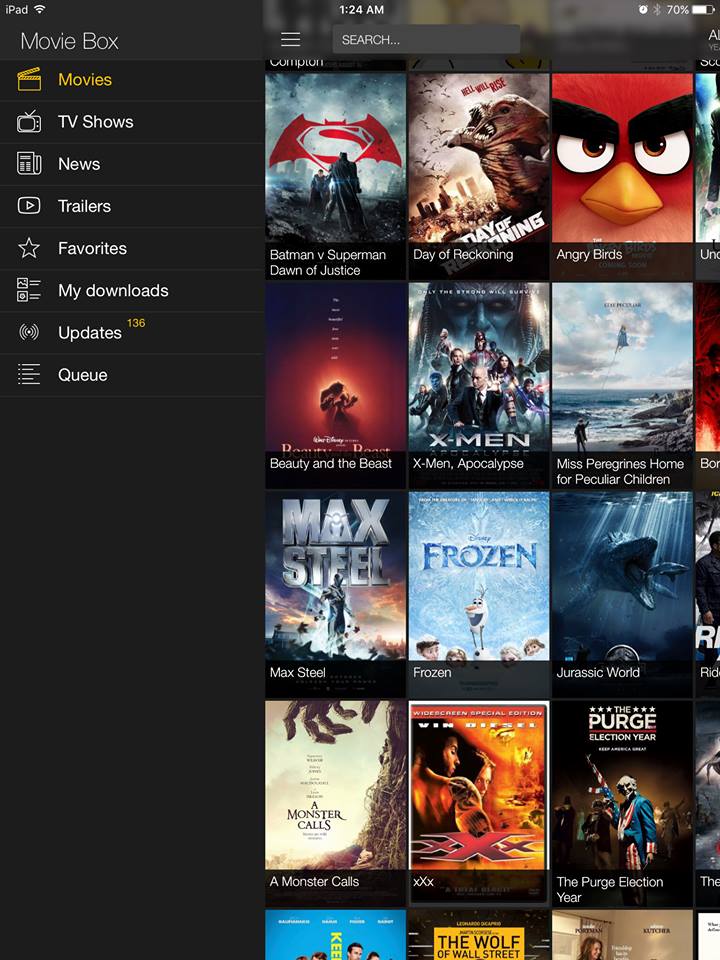
Thank you for the attempt, keep up the good work Great work.
It’s hard to locate well informed folks on this topic,
but you sound like you comprehend what you’re talking about!
Thanks
I was waiting for this sort of matter. Thank
you very much for the location.
Great write-up, I’m normal visitor of one’s blog, maintain up the nice operate, and It is going to be a regular visitor for a long time.
Hi, the whole thing is going nicely here and ofcourse every one
is sharing facts, that’s genuinely good, keep up writing.
It’s very easy to find out any topic on web as compared to textbooks,
as I found this paragraph at this web site.