How to Download and install MovieBox with vShare for iOS 9 – Latest iOS 10 without jailbreak (2017).
MovieBox is a famous entertainment application for iOS and Android users. This is totally a free streaming app for watching movies, TV shows, New trailers online without any payments or registration. MovieBox is the best app for users to allow watching and downloading movies and TV shows anytime anywhere without buffering or blocking. Follow here and Install Moviebox app free for your ios device.
You can watch and download the latest and famous and your favorite movies or TV shows with good speed anytime you want. MovieBox can download your device in many ways; this guide is how to download MovieBox with vShare. Follow this guide and download MovieBox on your iOS device correctly and easily.
Fallow this guidance.
Step 1
Power on your PC and go to Google search and type vShare helper. then search it, you can see vShare app market website. Go to it.
Step 2
In this site you can choose which device type to download vShare Helper app. Click PC type Download button. Then it begins to download on your PC.
Step 3
Open downloaded file location and double click it (vShare setup file).
Step 4
Select One key Installation. You can choose custom Installation. It will allow you to choose file install location, app setting customize like ones.
Step 5
Then you will see vShare is installing to your PC. After installing click try it now button.
Step 6
Then vShare will be open and the page will be open for “Verify identification Code” cancels it from above the right corner cancel button then vShare inform you to connect your iSO device to the PC using a USB cable. You can use vShare alternative Cydia for your Device.
Step 7
After connect your device to the PC, vShare will detect your device and vShare show, your device is connected with the PC.
Step 8
Click install vShare button. Then it will show you “Asking for downloading vShare” to your iOS device.
Step 9
Click This PC trust button on your iOS device for installing vShare on your device.
Step 10
Few seconds later vShare app will come on your device Home screen.
Step 11
Click vShare icon,then it will open and click Don’t Allow to send your Notification.Then click skip button to go to vShare home page.
Step 12
Then Type MovieBox in search on vShare home page, then click search.
Step 13
Then you can see MovieBox App top on the list. Then click Get button . Then massage will show you to install MovieBox on your device,click it.
Step 14
Now MovieBox is installing your iOS device. Go to the home screen, you can see it.
Step 15
Now your MovieBox is ready, you can see MovieBox icon on your home screen then click it and enjoy with your movies or TV shows. Good luck…..
vShare is no longer working, however, the vShare app upgraded To 3uTools App. It has a similar interface and features to vShare. You can jailbreak your iPhone device using 3uTools. It has a lot of advanced app features than the vShare app. 3uTools latest version download from here, jailbreak your iPhone, install Cydia Free, download Moviebox and Moviebox Pro and Mediabox apps free for your iPhone devices.
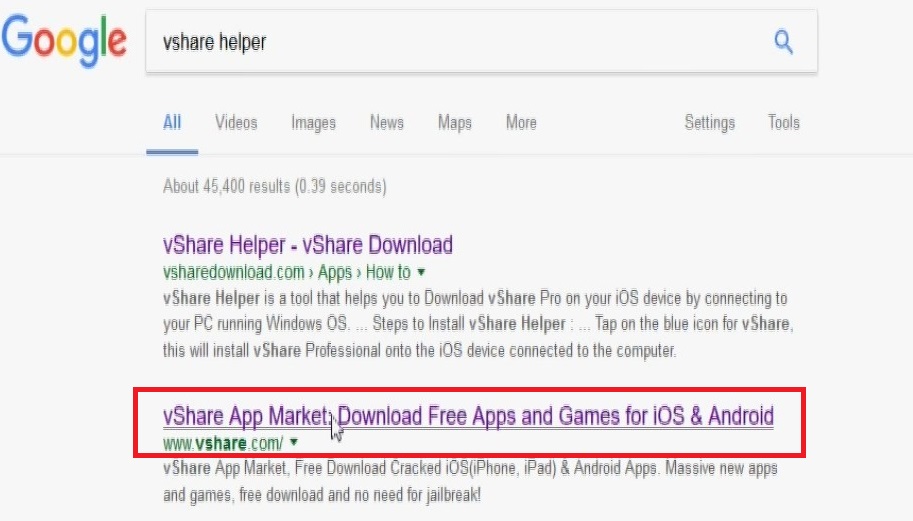
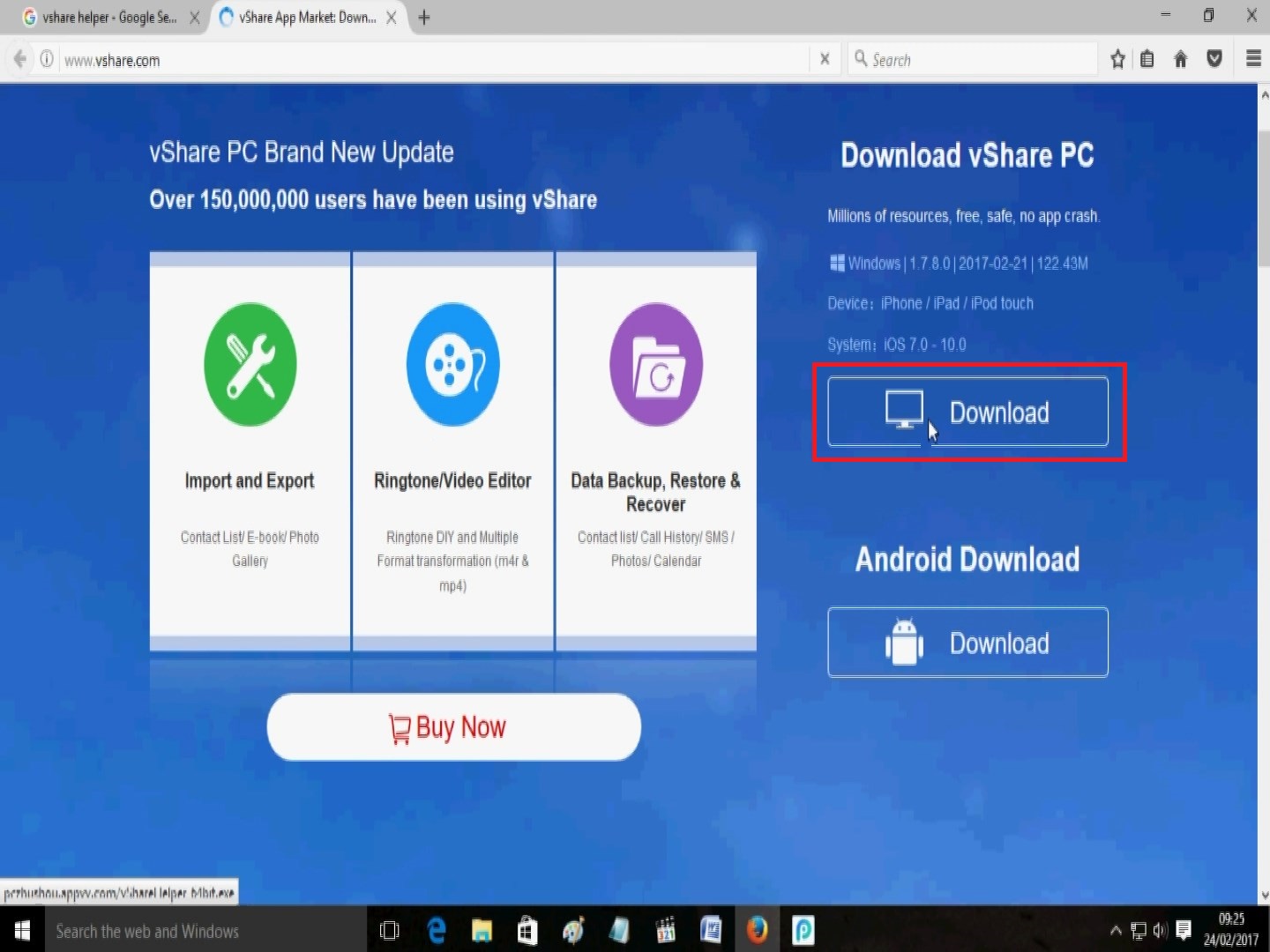
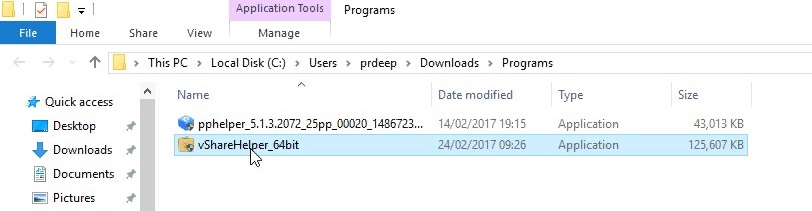
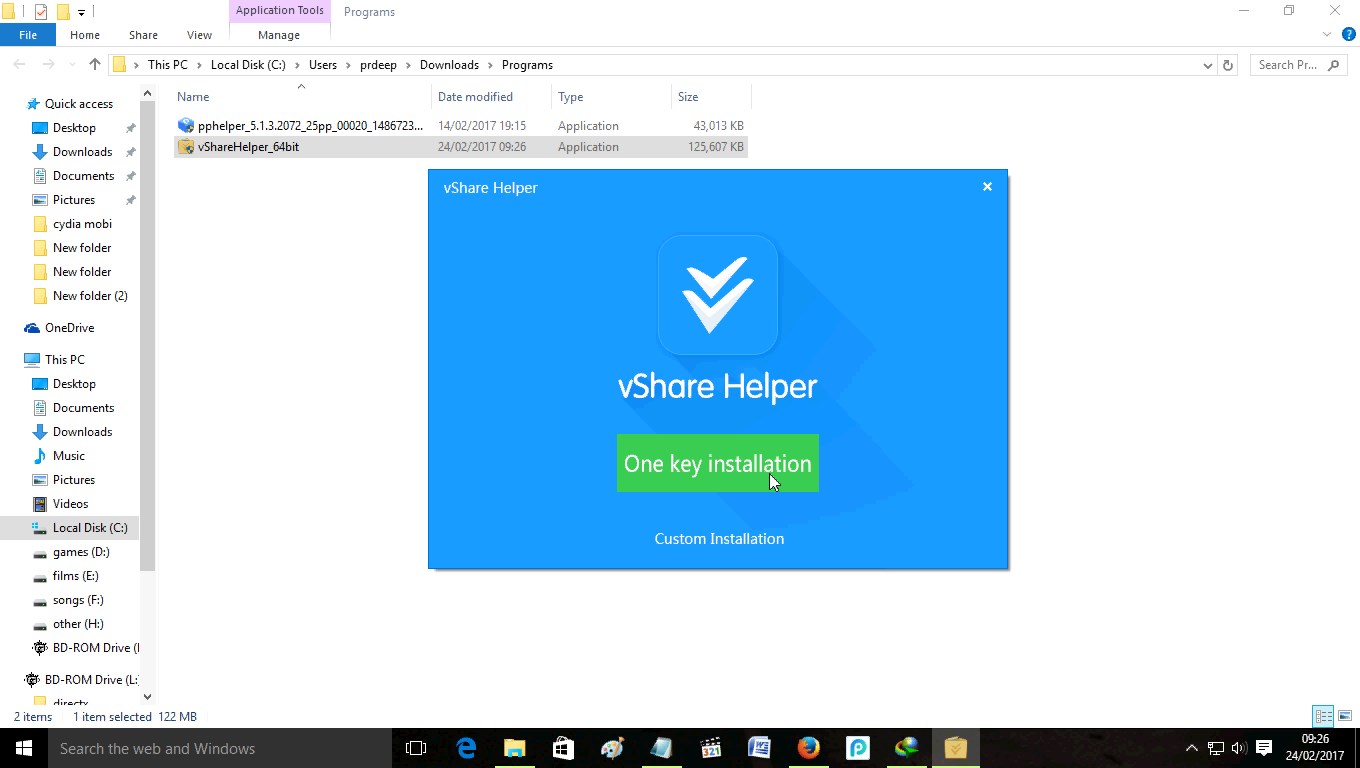
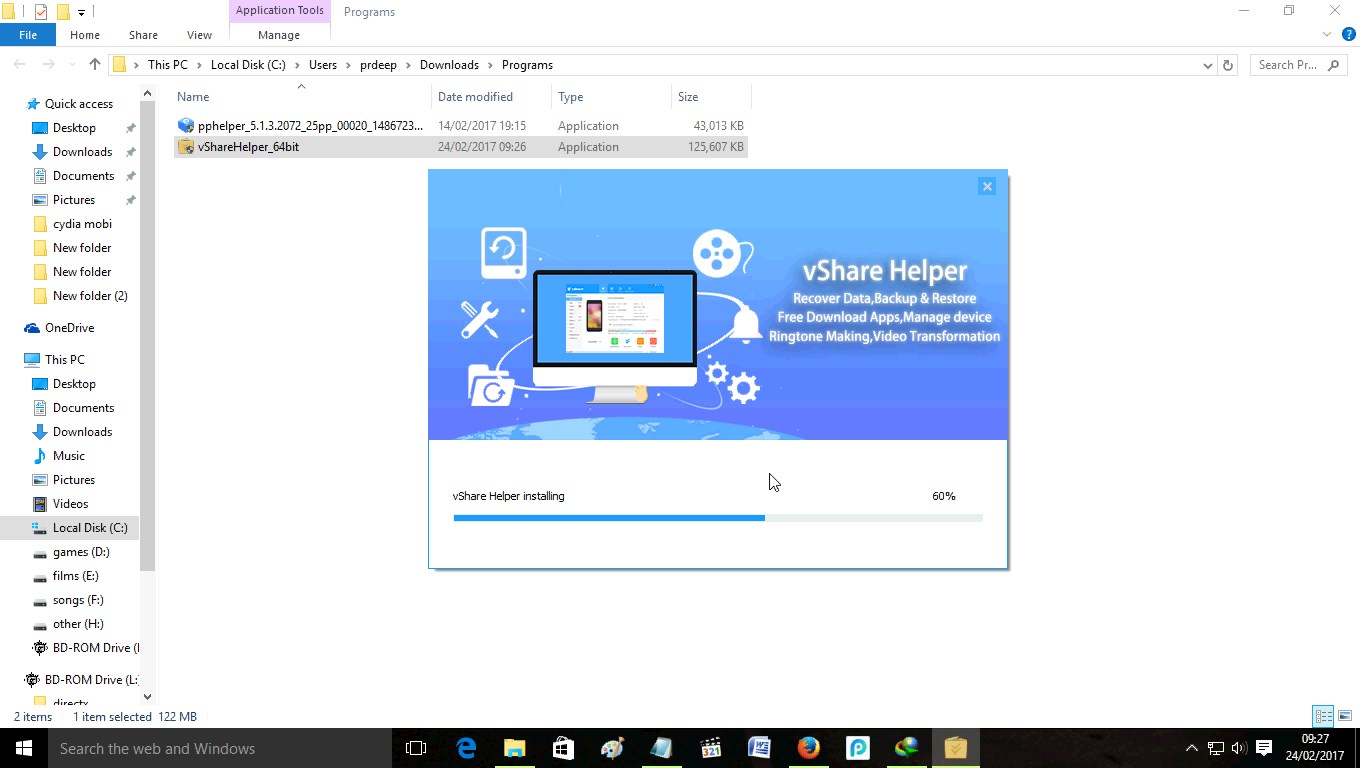
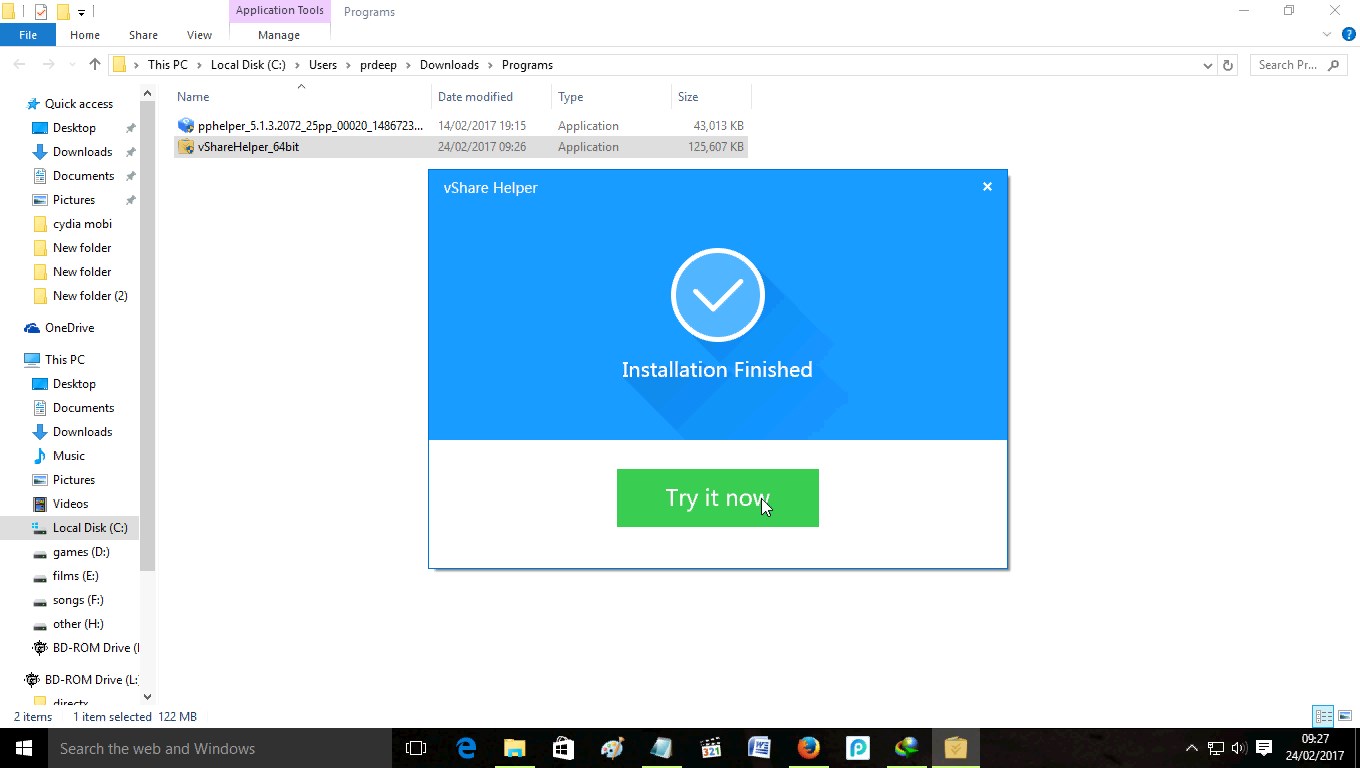
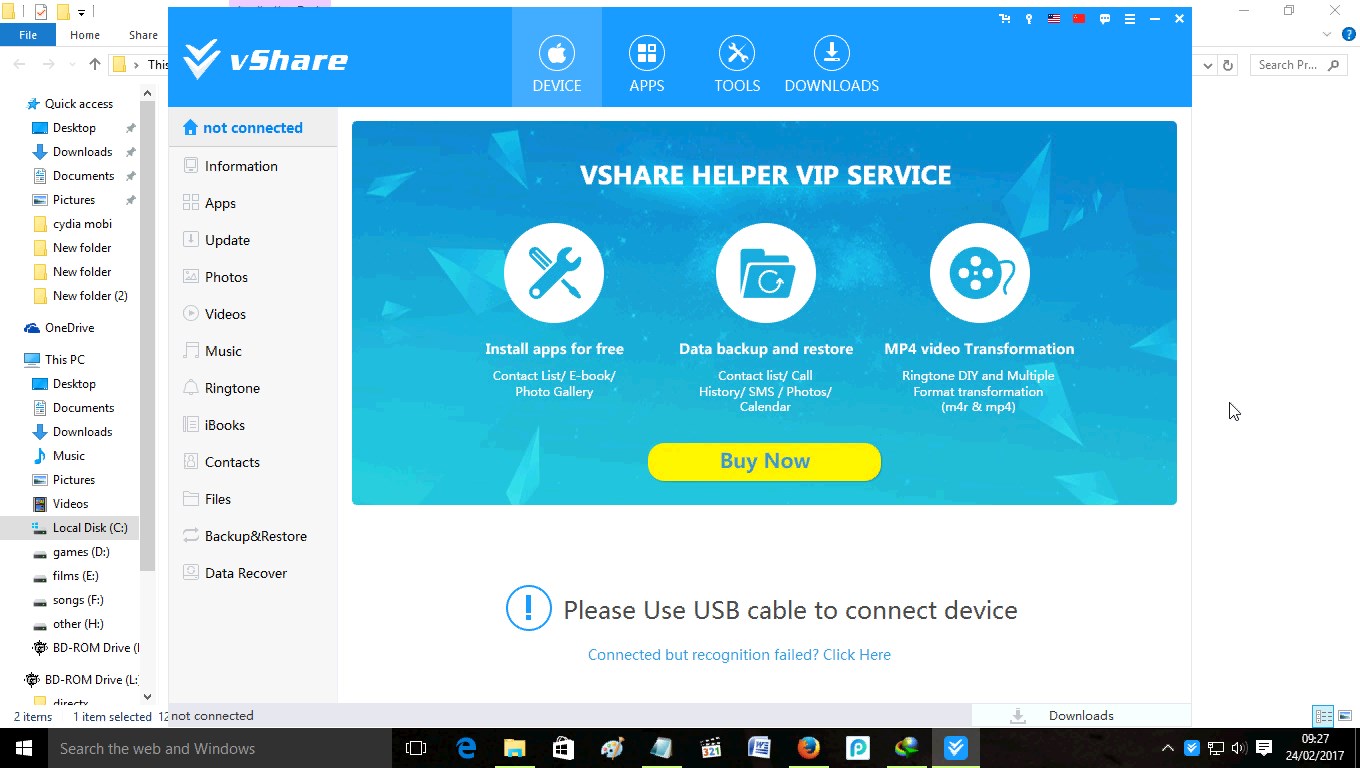
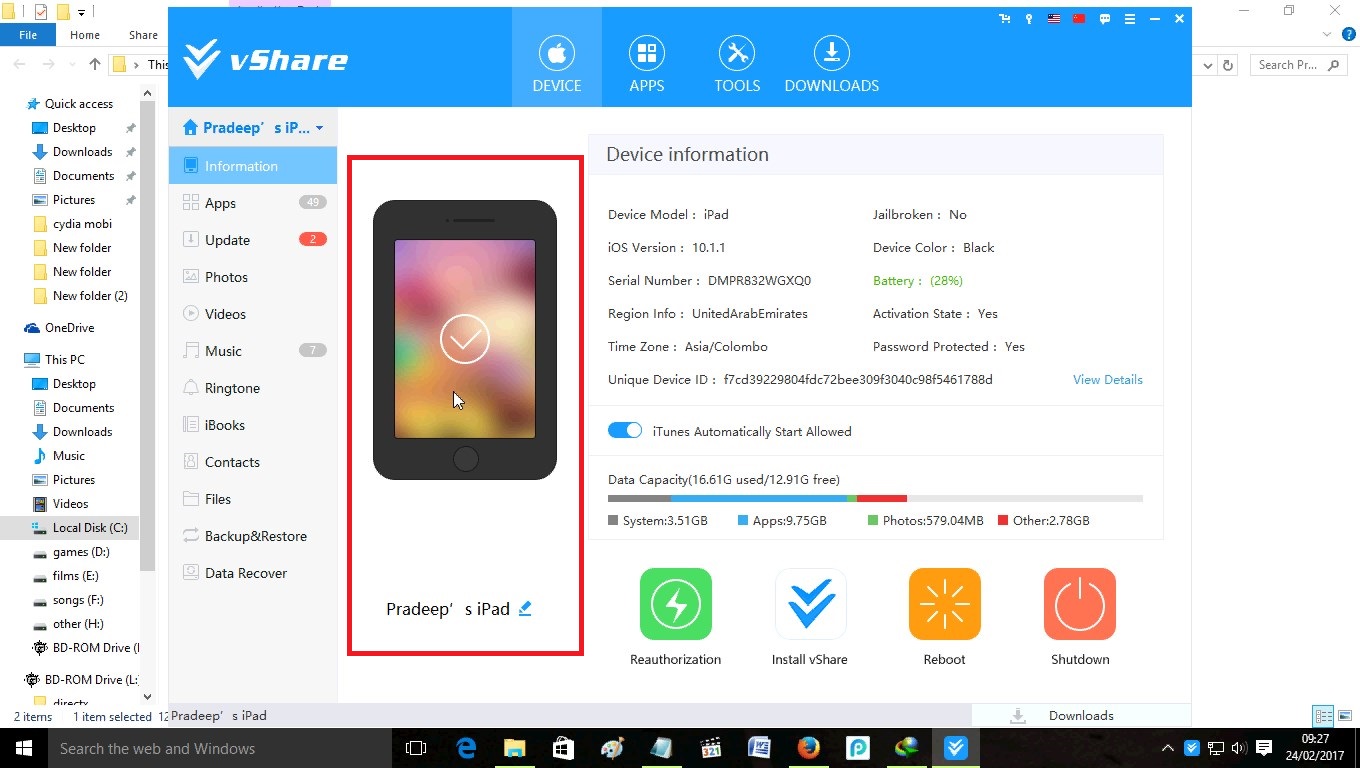
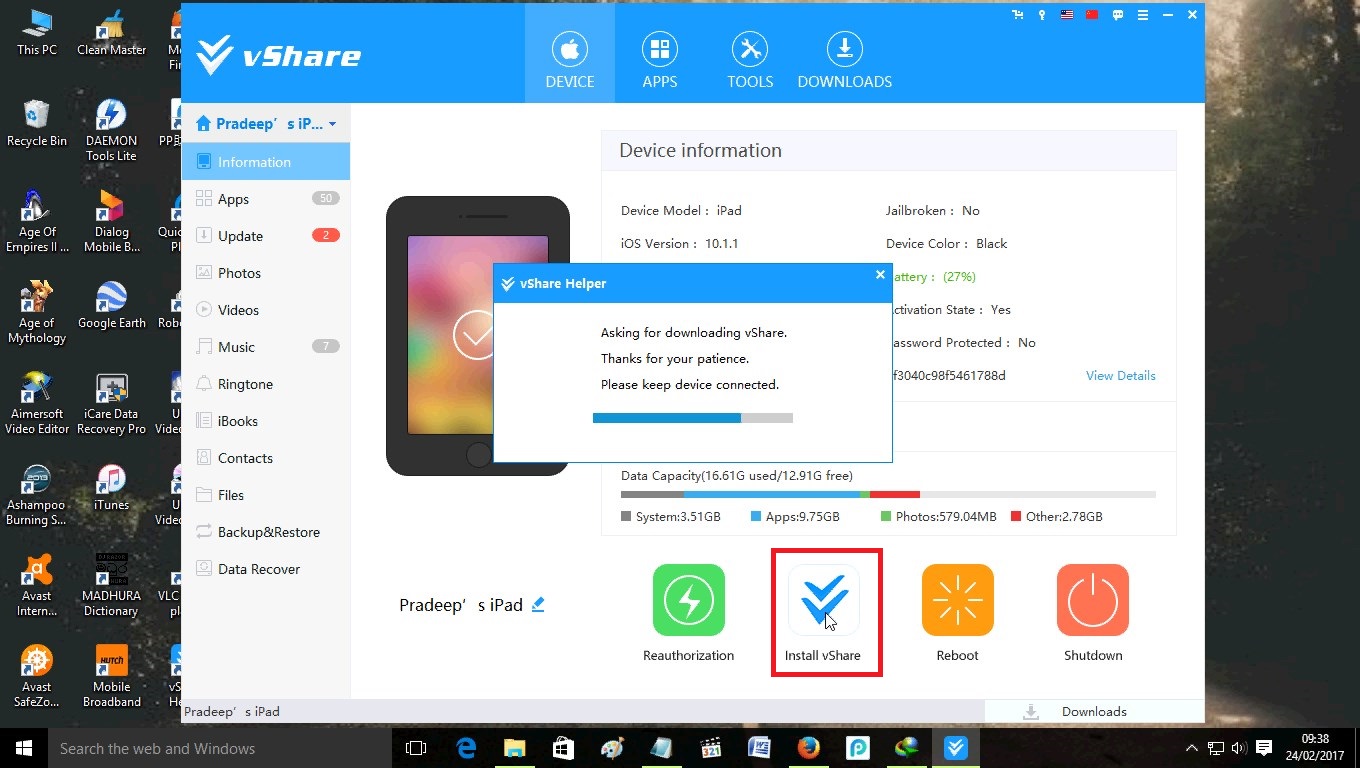
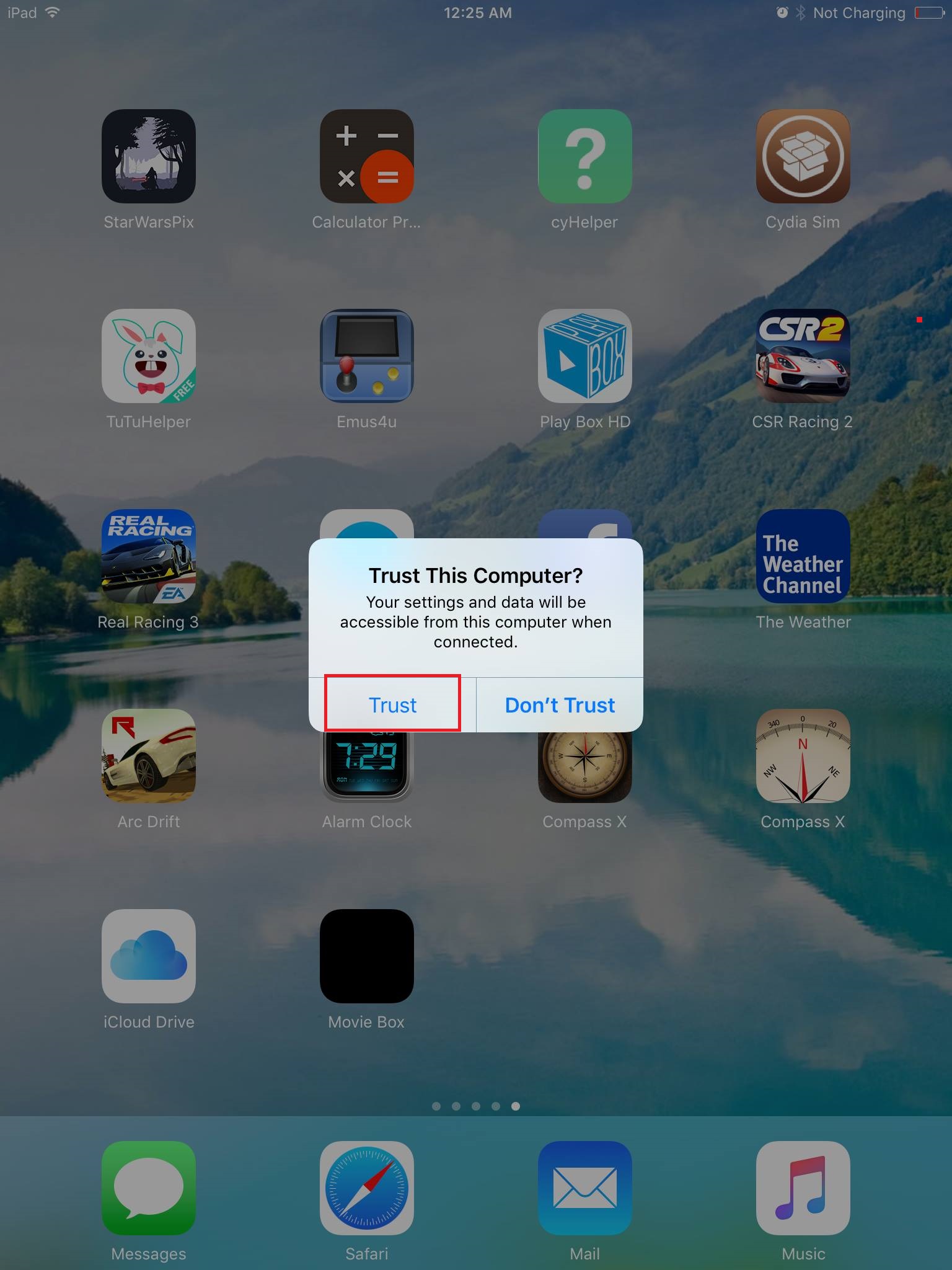
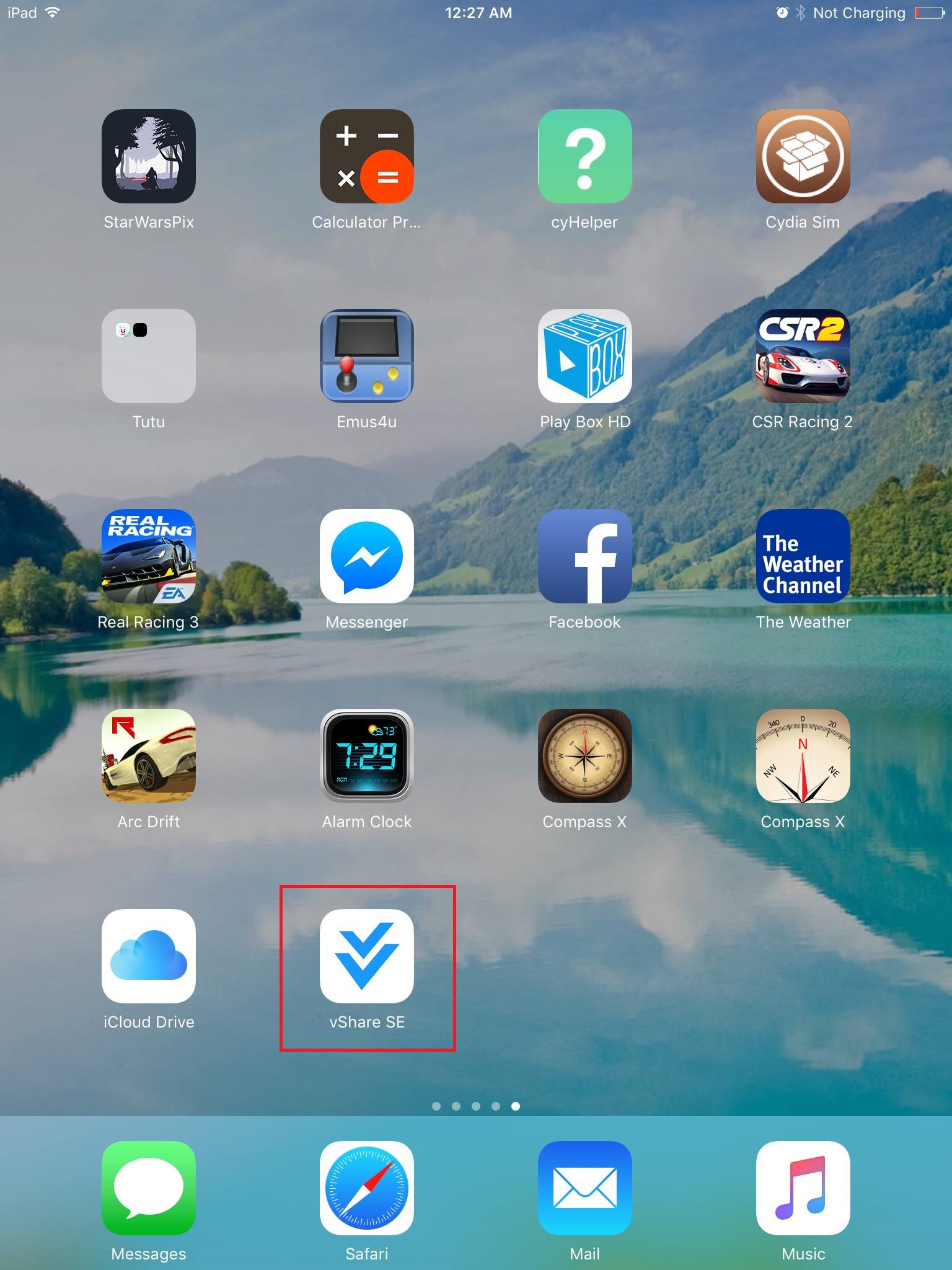
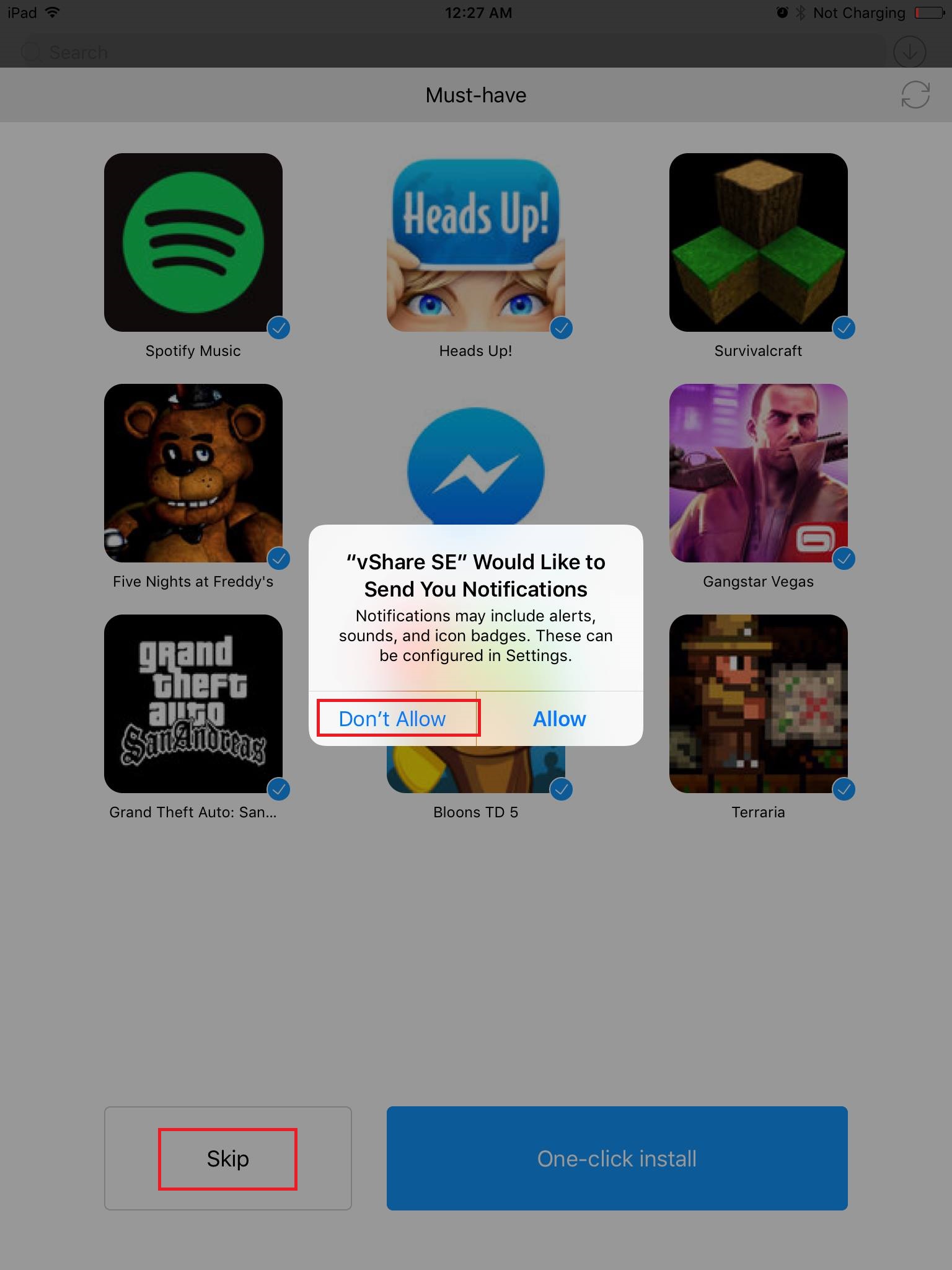
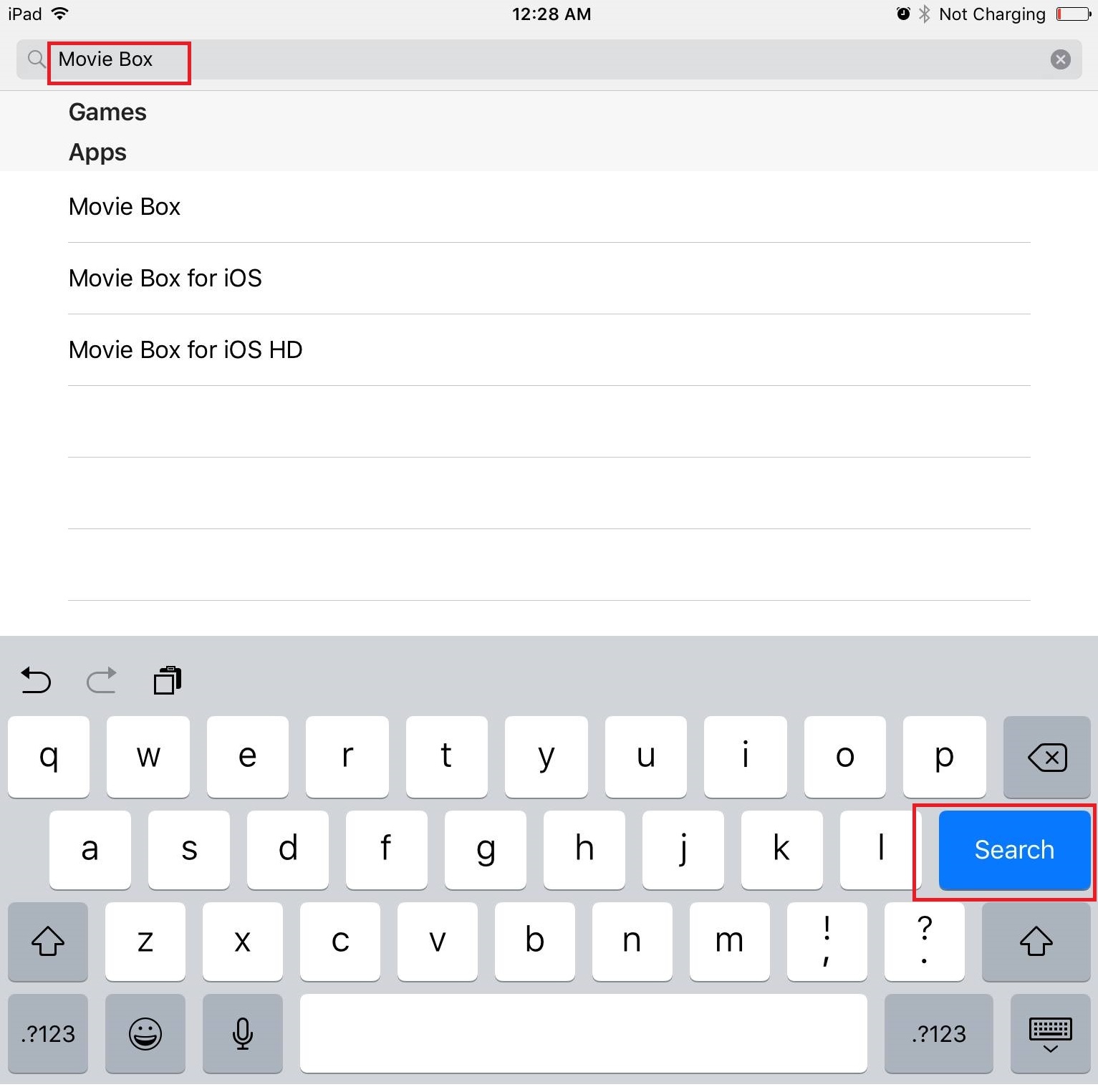
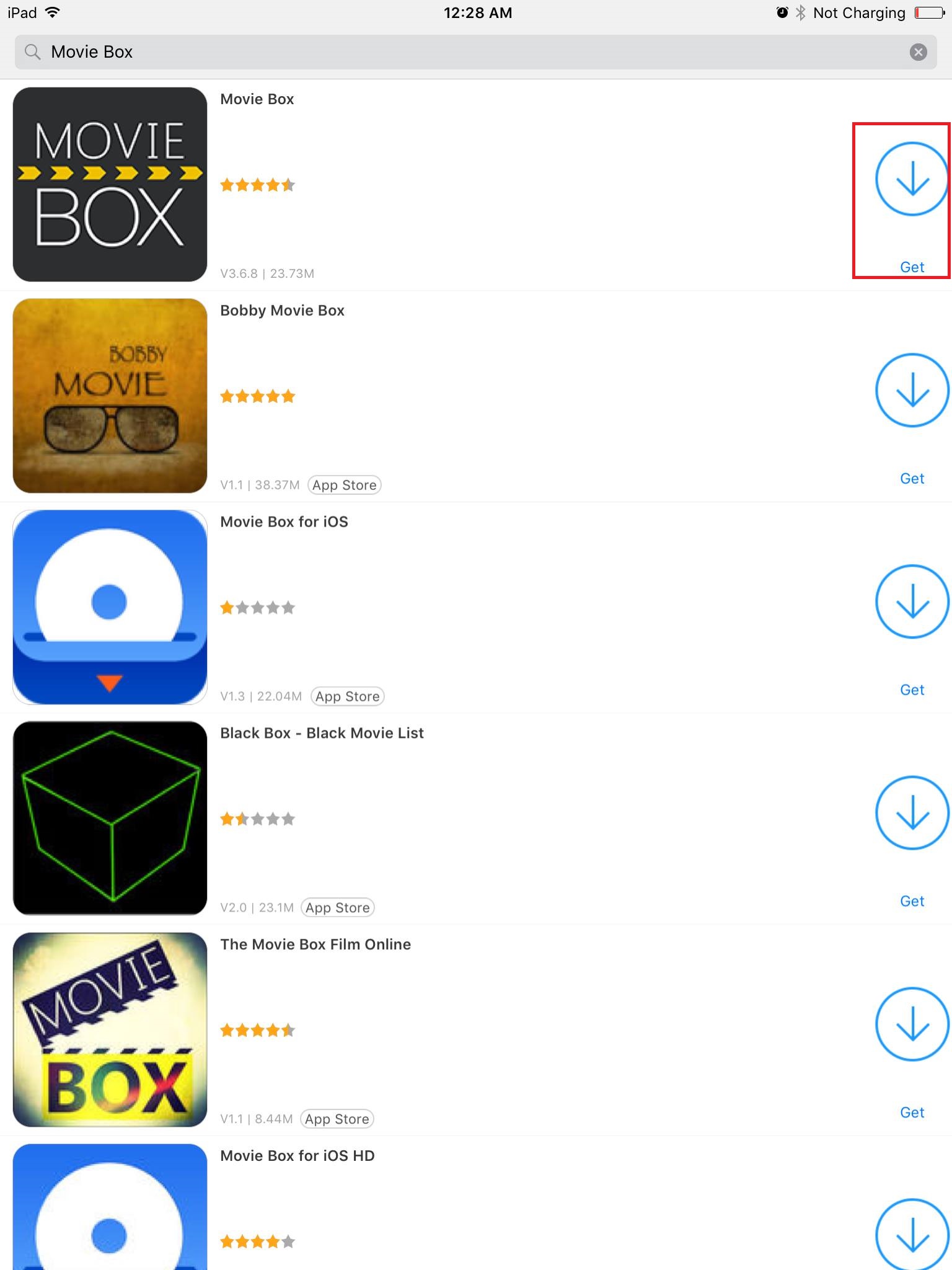
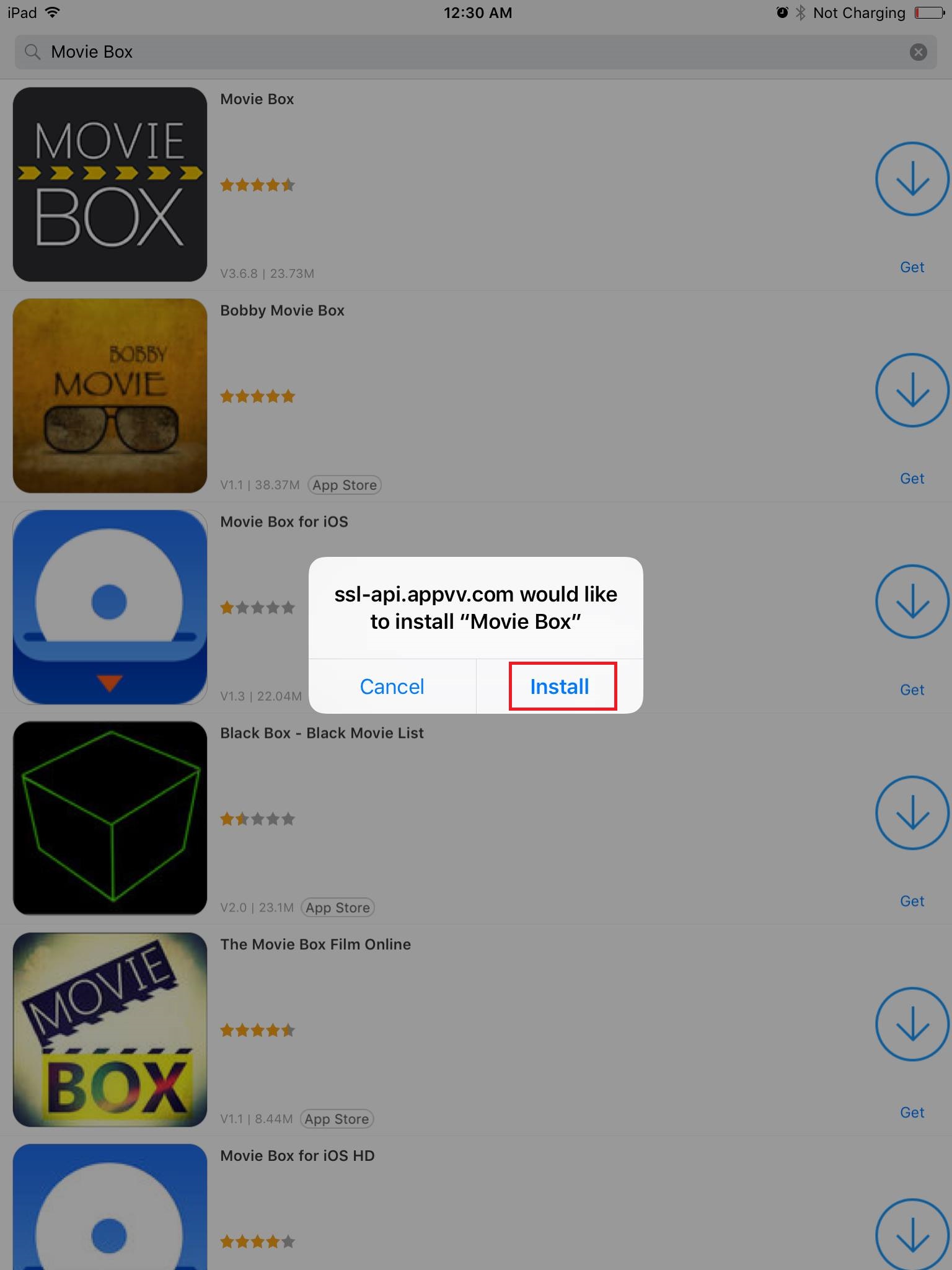
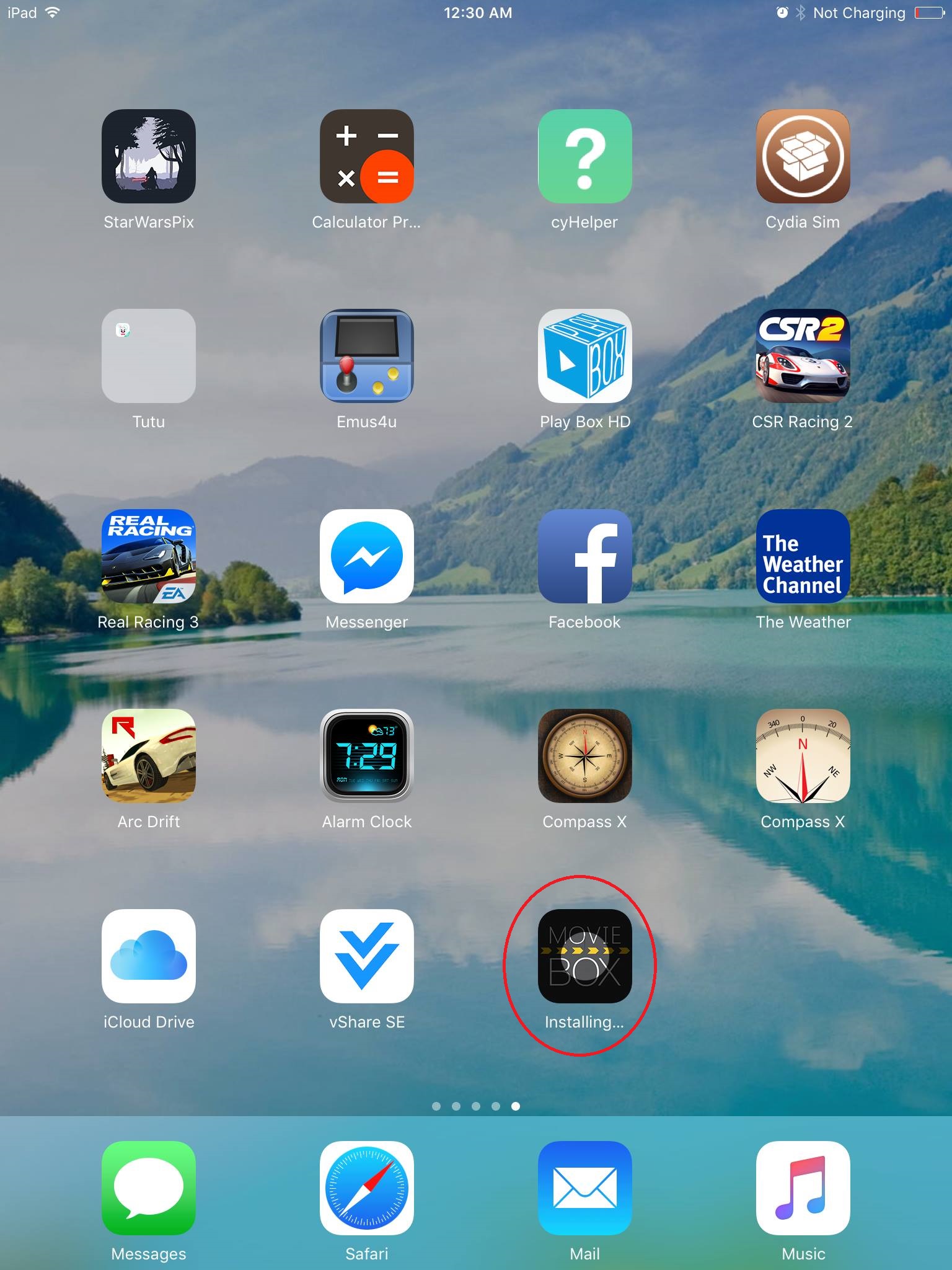
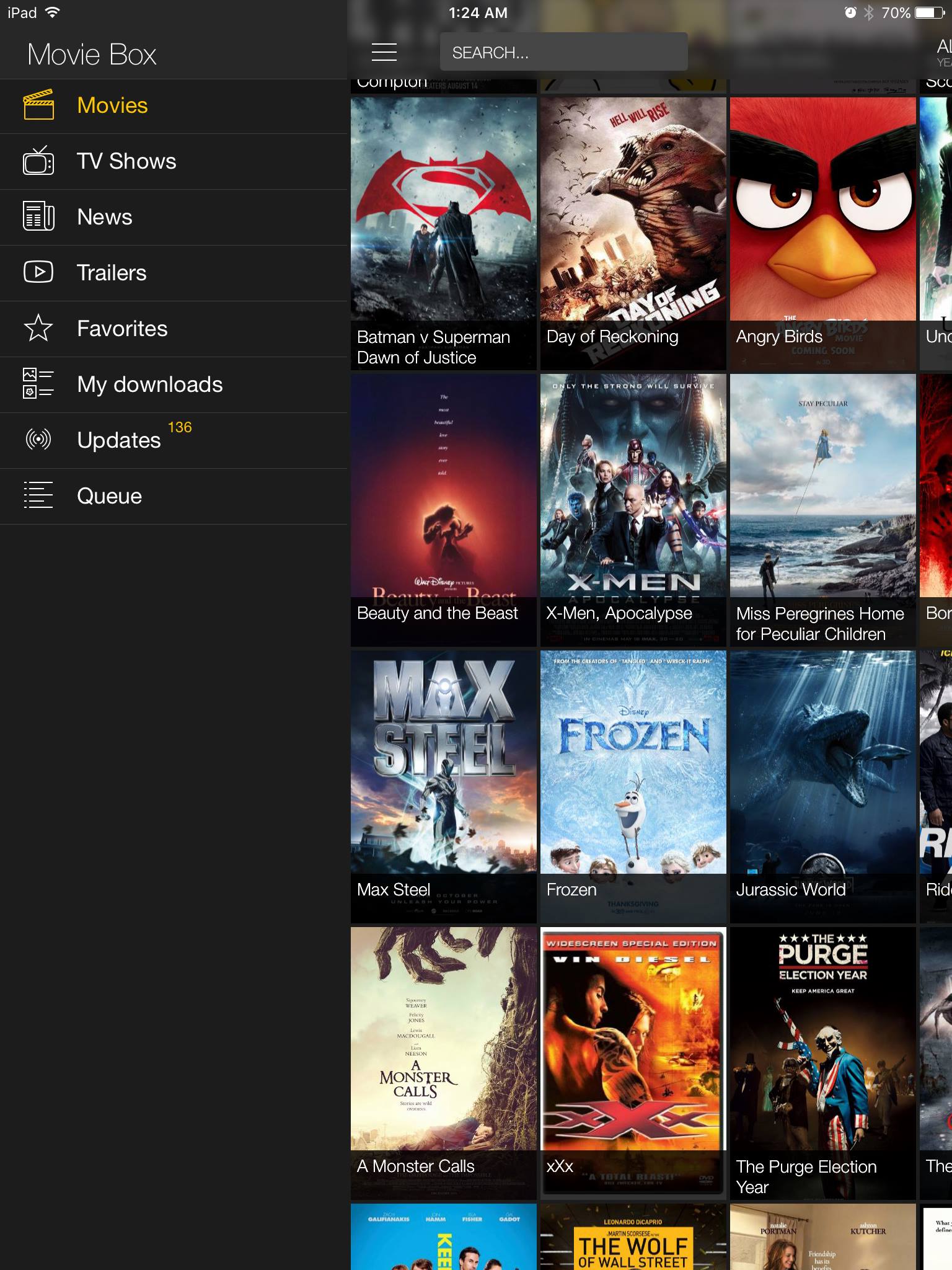
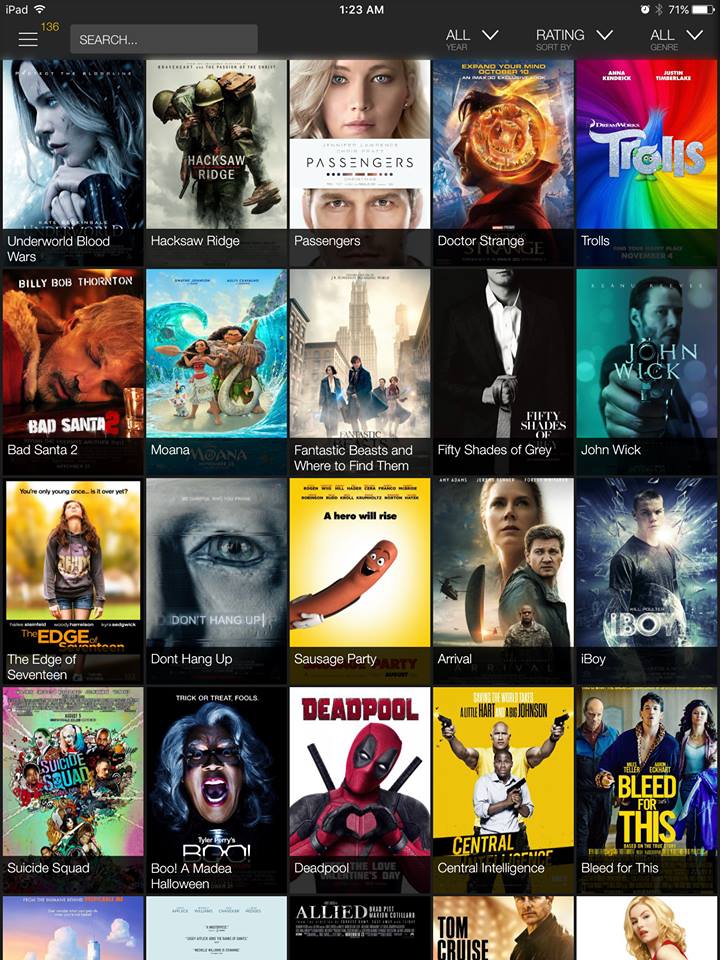
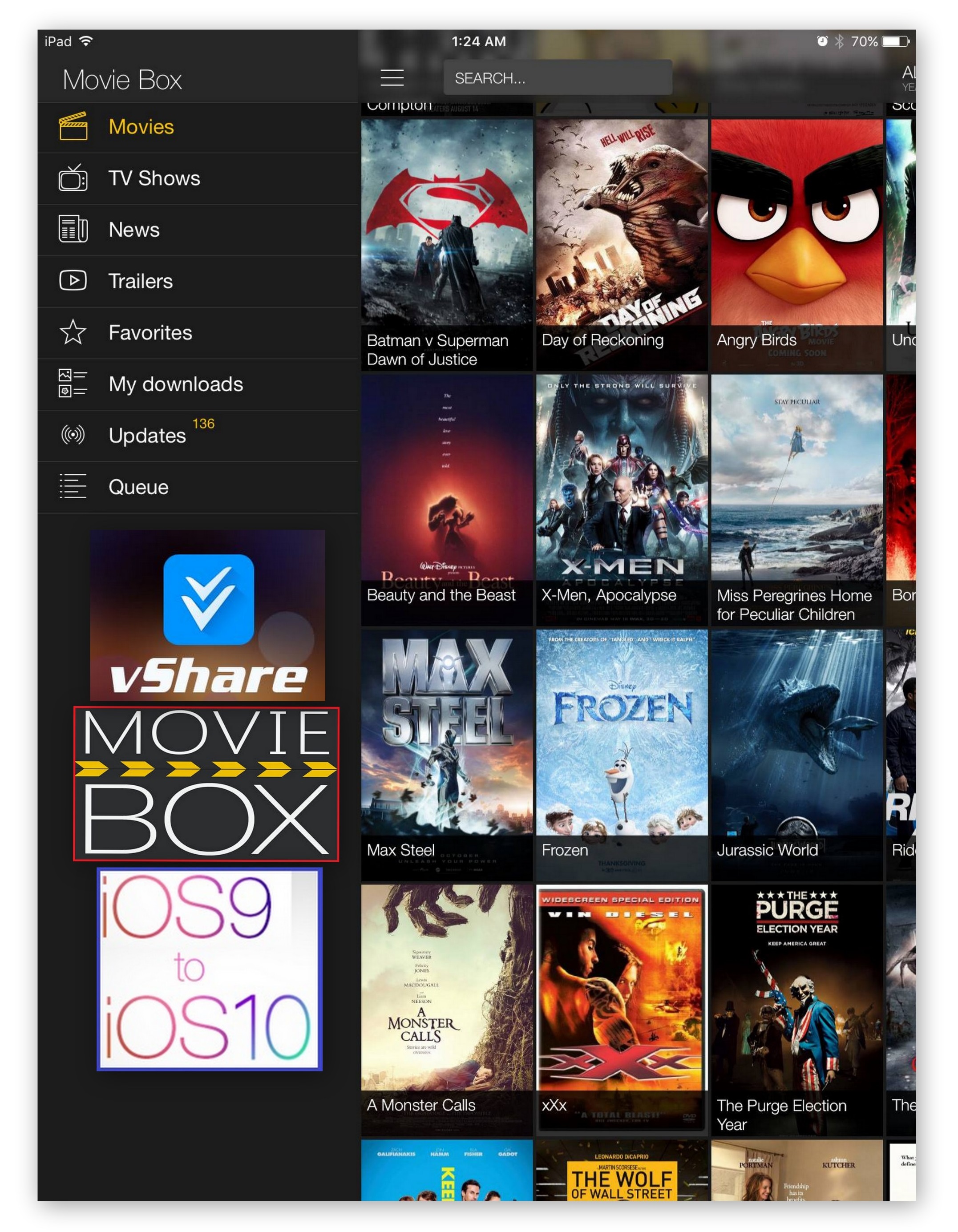
Greetings! Very helpful guidance on this article! It’s the small
changes that make the largest changes. Thanks a lot for sharing!
You should participate in a contest for one of the finest websites online.
I ‘m going to recommend this website!